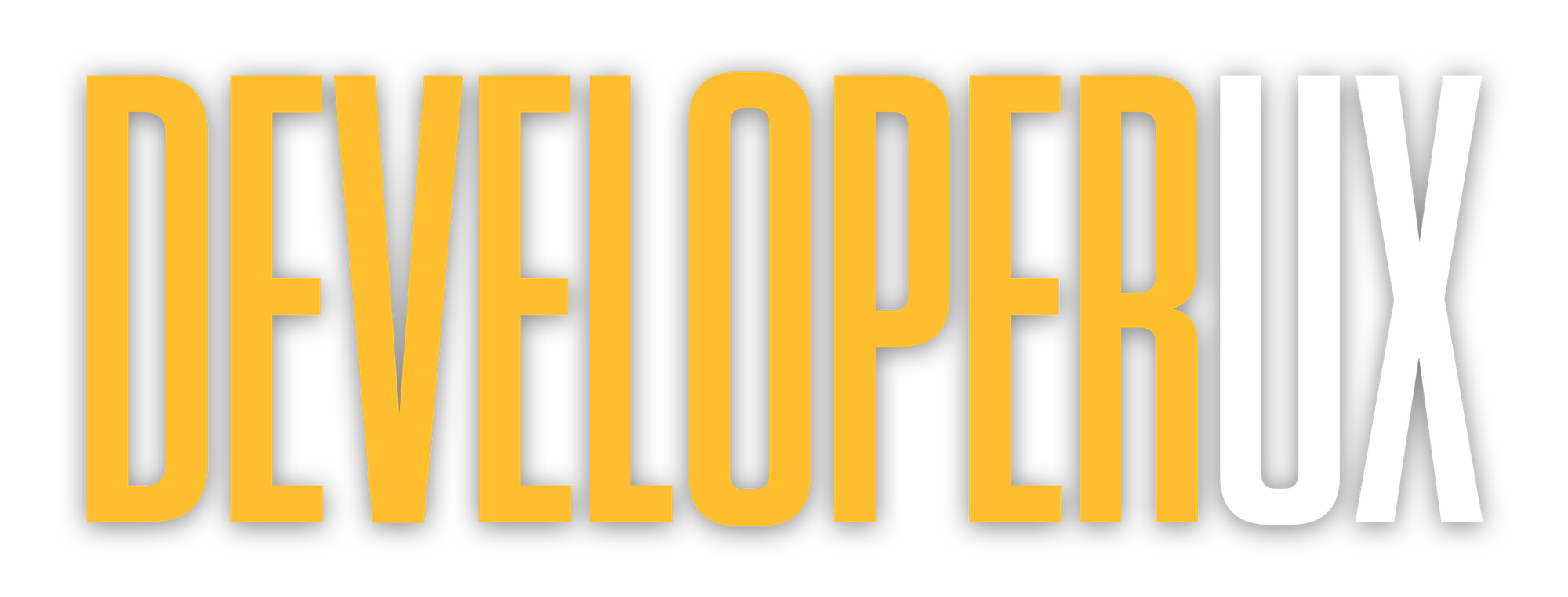Secure Offline Data Access: UX Design Tips
Explore essential UX design tips for creating secure offline data access, enhancing user experience, productivity, and data integrity.

Did you know? 80% of users prefer apps with offline functionality, and companies with offline-ready tools see a 25% boost in user retention. Designing for secure offline access isn’t just about convenience - it’s about ensuring productivity, reliability, and safety when connectivity drops.
Key Takeaways:
- Why It Matters: Offline functionality reduces app abandonment (70% of users leave apps without it) and boosts engagement by 30%.
- Core Strategies:
- Use caching techniques like cache-first, network-first, or stale-while-revalidate.
- Implement secure local storage (e.g., IndexedDB) with encryption (AES-256).
- Provide clear offline indicators and queue actions for delayed sync.
- Security Essentials: Encrypt local data, use token-based or certificate-based offline authentication, and perform regular data integrity checks.
- User Experience: Show connection status, use optimistic UI patterns, and ensure accessibility for all users, including those with visual or mobility challenges.
Offline-first design isn’t just a feature - it’s a necessity in today’s world. Read on for practical tips to build secure, user-friendly offline experiences.
Learn to Create Online-Offline Data Storage Capable Cross-Platform Apps in Fewer Than 30 Minutes
Offline-First UX Design Basics
Offline-first design ensures apps remain usable even with limited or no internet access. With 2.6 billion people still offline and 86% of Americans abandoning apps they find unreliable, this approach has become increasingly important.
"Offline-first is about empowering users with control over their experience - allowing them to continue using your app and syncing their data when they're back online."
The principles of offline-first design include caching data frequently, identifying which features absolutely require connectivity, preparing for data conflicts, and carefully managing updates. The focus isn’t just on keeping things functional - it’s about creating a sense of reliability even when connectivity fluctuates. Let’s dive into strategies for caching, UI responsiveness, and selecting the right storage solutions.
Data Caching Strategies
Caching is at the heart of offline-first design. Service workers act as intermediaries between the browser and the network, intercepting requests to serve cached content when needed. The trick is selecting the right caching strategy depending on the type of content.
- Cache-first: Ideal for static assets like images, stylesheets, or JavaScript files that don’t change often. These assets are served from the cache, with the network used only as a fallback.
- Network-first: Best for dynamic content like user feeds or live updates. This strategy prioritizes fresh content from the network but falls back on cached versions when offline.
- Stale-while-revalidate: Strikes a balance by serving cached content immediately while fetching updated versions in the background. Users get a seamless experience while still receiving updated information later.
Real-world examples highlight the effectiveness of these strategies. Pinterest adopted cache-first for static assets and network-first for dynamic content, leading to a 40% increase in time spent on the site and a 60% boost in core engagement metrics. Similarly, Google Maps used stale-while-revalidate for map tiles and network-first for routes, enhancing user satisfaction in areas with poor connectivity.
Another key practice is cache versioning, which ensures users get updated content when changes are made. By using versioned cache names, outdated assets can be replaced seamlessly. Dynamic caching, which stores content as users request it, is especially useful for handling unpredictable or frequently changing data.
Optimistic UI for Smooth Interaction
Optimistic UI patterns are designed to keep users productive, even without connectivity. Instead of waiting for server confirmation, the app assumes actions will succeed and updates the interface immediately. Any changes are queued for synchronization later.
Handling data conflicts is critical when offline changes clash with server updates. Clear visual feedback, like status indicators, reassures users that their actions are securely queued while offline.
Transparency is key to maintaining user trust. Let users know their connection status and provide updates when it changes. If conflicts arise, allow users to resolve them rather than making automatic decisions. This approach gives users a sense of control over their data.
Choosing Data Storage Options
The choice of local storage impacts both performance and security. Here’s a quick comparison of two popular options: localStorage and IndexedDB.
| Storage Option | Data Type | Capacity | API Complexity | Best For |
|---|---|---|---|---|
| localStorage | Strings only | ~5MB | Simple (synchronous) | Small data, user preferences, session info |
| IndexedDB | Structured data, objects, files | Several GB | Complex (asynchronous) | Large datasets, offline apps, complex data |
localStorage is straightforward to use, thanks to its simple, synchronous API. It’s great for storing small bits of data like user preferences or session information. However, its 5MB limit and string-only format make it less suitable for complex offline scenarios.
On the other hand, IndexedDB is built for more demanding offline experiences. Its asynchronous API avoids blocking the main thread, and its support for transactions ensures data integrity. With storage capacities reaching several gigabytes, it’s perfect for caching large datasets or managing extensive user data.
Security is another consideration. While localStorage stores data as plain text, making it accessible to scripts on the same domain, IndexedDB offers more secure storage, accessible only to scripts from the same domain. Regardless of the option, sensitive data should always be encrypted.
IndexedDB also integrates seamlessly with service workers, unlike localStorage. This makes it indispensable for building robust offline-first apps. For collaboration tools, IndexedDB’s flexibility and capacity make it ideal for handling user documents, cached API responses, and queued actions. Its transaction support is especially useful for managing complex data relationships and ensuring consistency across offline operations.
Security for Offline Data Access
Protecting offline data demands a multi-layered approach tailored to the unique challenges of securing information on client devices. Unlike server-side security, offline measures must address the vulnerabilities of local storage while maintaining usability. At the core of this strategy lies strong client-side encryption.
Client-Side Encryption Methods
When it comes to offline data protection, AES-256 encryption stands as the gold standard. This symmetric-key encryption method uses a 256-bit key, creating an astronomical number of possible combinations - 2^256, to be exact - making it nearly impossible to crack. While AES-256 requires slightly more processing power than weaker algorithms, the enhanced security it provides is well worth the trade-off.
To implement AES-256 effectively:
- Use trusted libraries like OpenSSL or Bouncy Castle for encryption.
- Generate encryption keys with secure pseudo-random number generators.
- Store keys in secure environments, such as Hardware Security Modules (HSMs) or key vaults.
- Choose authenticated encryption modes like GCM (Galois/Counter Mode), which ensure both confidentiality and integrity. Avoid ECB mode, as it lacks the randomness needed for secure encryption.
- Always ensure that Initialization Vectors (IVs) or nonces are unique for every encryption operation to prevent vulnerabilities.
Offline Authentication Systems
Offline access demands secure authentication mechanisms that don’t rely on constant connectivity. Two effective methods include token-based authentication and QR code-based systems. The latter is particularly useful in areas with unreliable internet, leveraging Public Key Infrastructure (PKI) and digital certificates to verify identities offline.
When implementing certificate-based authentication, it’s essential to weigh security against management complexity. Common options include:
- Single certificate for all devices: Simple but introduces significant security risks.
- One certificate per device: A balanced approach that enhances security without overwhelming administrative tasks.
- One certificate per user per device: The most secure option but requires more management effort.
For token-based systems, ensure proper handling to minimize vulnerabilities:
- Reuse tokens strategically to reduce unnecessary network requests.
- Implement strict expiration and revocation policies for tokens.
- Use HTTPS during synchronization to protect tokens in transit.
For shared devices, design offline logout features so users can securely sign out even without internet access. If possible, prioritize an online-first approach that minimizes local data storage, reducing the risks associated with data persistence.
Data Integrity Checks
Encryption and authentication are crucial, but they’re not enough on their own. Regular data integrity checks ensure that offline data remains unaltered and trustworthy. Hash validation is a key tool for detecting unauthorized modifications or corruption in stored data. By systematically testing data integrity, you can confirm the accuracy, consistency, and completeness of your offline data.
Here’s how to strengthen data integrity:
- Use checksum verification to detect file corruption or tampering. By generating and later verifying checksums, you can quickly identify discrepancies that signal potential issues.
- Perform both physical and logical integrity checks to detect corruption and maintain relationships between data sets.
- Regularly assess archived data to prevent long-term corruption and ensure ongoing accessibility.
- During synchronization, validate client-side data, as it’s inherently less trustworthy.
To enhance security further, log all data access events, noting who accessed the data, when, and what actions were taken. This helps identify suspicious activity and ensures compliance with security policies. Additionally, data masking can limit exposure by displaying only the necessary portions of sensitive information based on user permissions.
Striking the right balance between robust security measures and usability is essential. The approach you choose should reflect your application's risk profile, as stricter measures may impact performance and the overall user experience.
Designing Clear Offline Experiences
When users lose connectivity, a well-designed offline experience can make all the difference. By offering thoughtful design elements, you can ensure users feel supported and guided, even in less-than-ideal circumstances.
Connection Status Indicators
A reliable connection status indicator goes beyond a simple "connected" or "disconnected" message. Your app should provide clear, detailed feedback on the state of connectivity - whether it's slow, intermittent, or completely offline. This helps users understand what's happening without confusion or guesswork.
Since many users might overlook system-level status icons, it's critical to integrate connectivity indicators directly into your app's interface. For instance, apps like Google Go and YouTube use dynamic indicators to show connectivity levels and loading progress. This ensures users are always aware of the current connection status, especially when waiting for tasks to complete.
Action Queues for Delayed Tasks
Action queues can turn offline challenges into opportunities for productivity. When users perform tasks without an internet connection, your app should automatically queue these actions and process them as soon as connectivity is restored.
Make this process transparent. Show users which tasks are queued, provide details on prerequisites, and explain what happens if the queue is temporarily unavailable. Notifications or updates, such as letting users know when their queued actions are about to be completed, can further enhance the experience. Additionally, if users navigate away from the app, make it easy for them to return and pick up where they left off.
To manage server load during reconnection, implement techniques like debouncing (delaying execution until a cooldown period ends) and throttling (limiting the frequency of function execution). These methods ensure smooth processing of queued actions without overwhelming your system.
Clear Error Messages
Error messages play a pivotal role in guiding users through offline challenges. When network failures occur, your messages should clearly explain the issue, outline available options, and offer actionable next steps.
"Error messages are crucial elements in UX design, as they play a key role in communicating with users when problematic situations or errors occur." - Torresburriel Estudio
Use simple, friendly language to communicate the problem and how users can resolve it. For example, Instagram uses an offline badge at the bottom of the screen to let users know why certain features aren't available. Similarly, Telegram displays a loading spinner for messages sent offline, reassuring users that their data will be transmitted once the connection is restored.
UX designer Nick Babich highlights the importance of proactive design:
"The best error message is the one that never shows up. It is always best to prevent errors from happening in the first place by guiding users in the right direction ahead of time." - Nick Babich
While prevention is ideal, it’s not always possible. When errors do occur, focus on education. Explain why specific content is inaccessible and guide users on how to resolve the issue. For example, let users know where large files are stored and provide options to adjust default settings. Reinforce these key points through multiple UI elements to reassure users and help them feel supported.
Ultimately, the goal is to provide clarity and context. Help users understand what happened, why it happened, and how they can move forward. By reducing confusion and frustration, you create a smoother offline experience that keeps users engaged and confident in your app.
Data Sync and Recovery Methods
Making sure offline data syncs without issues is a must. By building on offline-first design principles, effective synchronization and recovery methods ensure offline actions seamlessly integrate once connectivity is restored. A well-thought-out sync strategy can be the difference between a smooth experience and a chaotic mix of duplicate or missing data.
Conflict Resolution Systems
When multiple users work offline and reconnect at the same time, data conflicts are bound to happen. That’s why having a clear plan to handle these situations is crucial.
For simpler cases, automated conflict resolution can save time. The Last Write Wins (LWW) method, for instance, accepts the most recent update and overwrites older versions. This approach works well for straightforward data, like user settings or preferences. For more complex scenarios, tools like version vectors help track updates across devices, while Conflict-free Replicated Data Types (CRDTs) are designed to merge changes without causing conflicts.
Different apps take different approaches to conflict resolution. Google Docs, for example, prioritizes the last received data, regardless of the client’s timestamp, ensuring collaboration stays uninterrupted. On the other hand, systems like Git leave the resolution process to users, requiring manual merge decisions.
For critical or sensitive data, it’s often better to flag conflicts for manual review. Providing users with context - like timestamps and affected data - helps them make informed decisions. Comprehensive logs capturing error details (including timestamps, data affected, and potential causes) are also invaluable for troubleshooting. To handle temporary network issues, automatic retry mechanisms with exponential backoff strategies can help. And when things go wrong, rollback mechanisms can restore data to a previous, reliable state. These steps lay the groundwork for efficient data transfer.
Delta Sync for Better Performance
Once conflicts are resolved, optimizing how data is transferred becomes the next priority. Sending entire datasets every time users reconnect is inefficient - it wastes bandwidth and slows down the process. That’s where delta sync comes in. Instead of re-sending everything, delta sync only transmits the changes, saving time and improving performance. This is especially important for users on mobile networks or in areas with weak connectivity.
Delta sync relies on version indicators to identify and transfer only what’s been modified. For example, instead of syncing a full 10MB file, the app only uploads the parts that changed, significantly reducing data usage. To make this work, APIs should include precise fields - like last-updated timestamps or version numbers - so clients can fetch only the new or updated records. Additionally, using file and directory exclusions can further cut down on unnecessary data processing.
Background Sync for Critical Updates
While delta sync focuses on efficiency, background sync ensures critical updates are prioritized. Not every piece of data needs immediate attention when a user reconnects, so background sync helps balance urgency with practicality. It prioritizes essential updates while deferring less urgent ones until better network conditions are available.
Adaptive scheduling makes background sync even smarter by adjusting intervals based on factors like network quality, battery life, and user activity. A dual-layer approach can work well here: real-time mechanisms (like WebSockets) handle updates that need immediate processing, while background sync takes care of routine updates that can wait for a better moment. For instance, time-based sync is ideal for regular updates like new shared files or system notifications, while event-based sync triggers when users perform key actions. Providing visual cues about sync progress also helps reassure users and build trust.
Accessibility for Offline Features
Creating offline features that work well with screen readers, keyboard navigation, and high-contrast displays is essential. It's not just about meeting guidelines - it's about making sure your app is usable for everyone, regardless of ability or circumstance.
"Everyone deserves equal access to online information, services, and products - regardless of background." - Sojin Rank, Director, Brand & Design
The challenge lies in balancing the technical aspects of data caching and syncing with accessibility. When an app switches to offline mode, users need clear feedback about what’s happening, what they can still do, and any limitations they might face. This requires thoughtful integration with assistive technologies, visual cues, and keyboard interactions.
Offline Alerts for Screen Readers
Screen reader users rely heavily on announcements to stay informed about changes in their environment. When an app goes offline, it’s crucial to notify them using assistive technologies. ARIA techniques, such as role="alert" and aria-live, ensure that status changes are communicated effectively.
- Use
aria-live="polite"for general offline notifications that don’t require immediate attention. - Use
aria-live="assertive"orrole="alert"for critical updates, like failed sync attempts or potential data loss.
But don’t stop at generic messages like "You’re offline." Provide more context to help users understand their options. For instance: "You’re currently offline. You can continue editing this document, and your changes will sync when you reconnect." This approach clarifies what users can still do and sets expectations.
Pair these announcements with visual indicators to ensure all users, including those who don’t rely on screen readers, receive the information. This combination creates a more inclusive offline experience.
High-Contrast Visual Cues
Visual indicators for offline mode must be clear and effective for users with visual impairments. One common issue is low contrast, which can make offline cues hard to notice. To address this, ensure all offline indicators meet at least a 4.5:1 contrast ratio. Tools like the WebAIM Color Contrast Checker can help verify this.
- Avoid relying solely on color to signal offline status. Combine colors with text labels, icons, or patterns.
- Make sure text and images scale up to 200% without losing clarity or functionality.
- Consider customizable themes that allow users to select high-contrast color schemes for offline scenarios.
For example, instead of just using a red dot to indicate offline status, add text like "Offline" or use universally recognized symbols, such as a disconnected chain link. Also, include alternative text for all offline-related icons and images so screen readers can relay the same information.
Keyboard Navigation for Offline Interfaces
Switching to offline mode often changes an app’s interface - new buttons may appear, some features may be disabled, and sync queues might introduce new interactive elements. These changes must work seamlessly with keyboard navigation.
- Maintain a logical tab order for offline-specific controls.
- Provide skip-to-content links to help users bypass persistent offline elements, like status bars, and quickly access the main content.
- Manage focus transitions carefully. For example, if a modal dialog appears to explain the offline state, the keyboard focus should move to the first interactive element in the dialog and return to its original position once the dialog closes.
It’s also important to avoid keyboard traps. Test navigation across devices to ensure users can always exit any element using standard keyboard commands.
Good examples of keyboard navigation practices include the BBC website, which manages focus indicators and modal dialogs effectively, and Casa del Libro, which provides a consistent tab order and visible focus indicators across all interface states. These examples highlight how thoughtful design can make offline features accessible to everyone.
Using DeveloperUX Resources
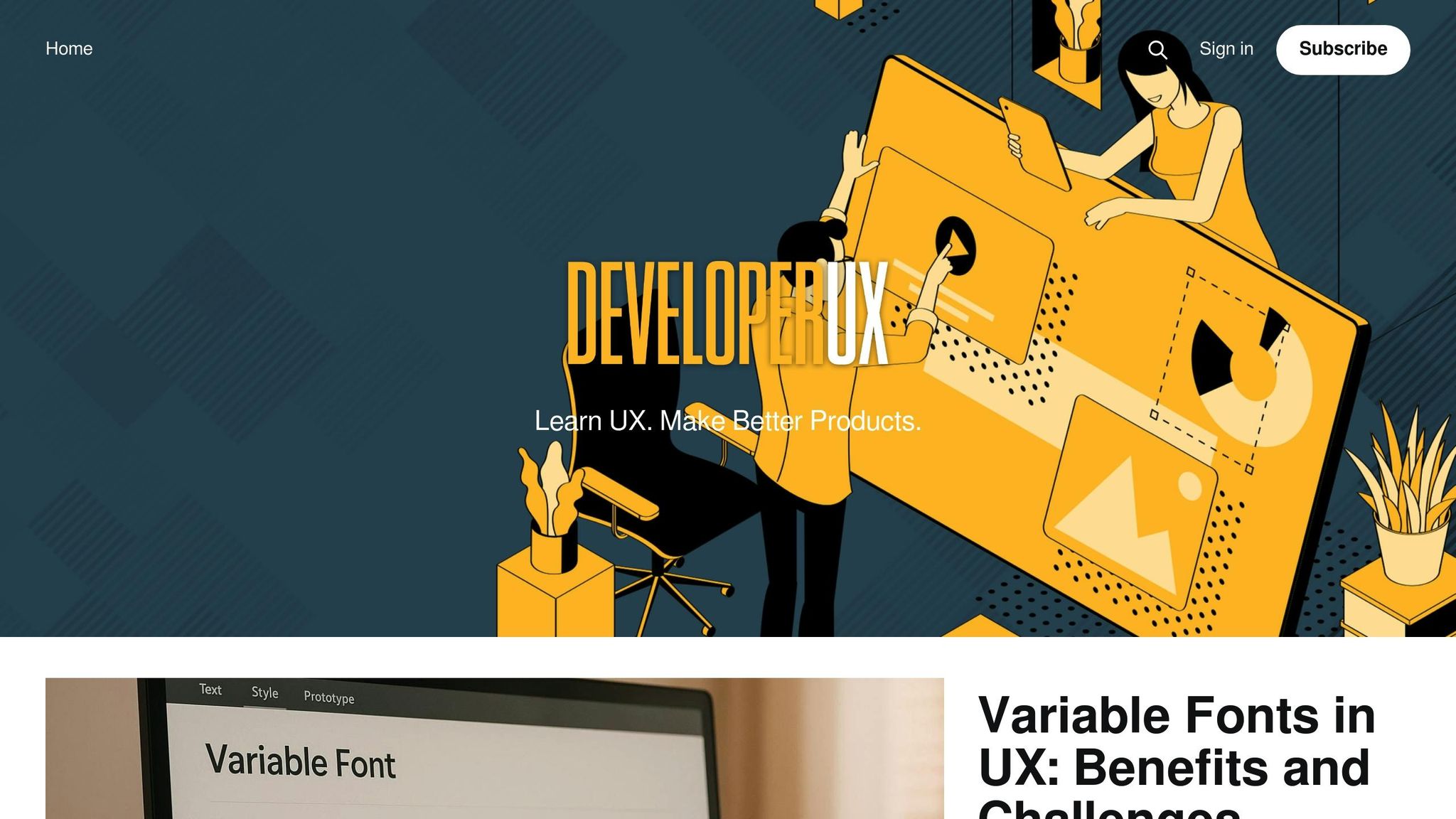
DeveloperUX offers specialized resources to help refine offline-first design and security strategies. By providing actionable guidance, these resources support secure offline data access and build upon the offline-first principles discussed earlier.
The Type Module for Secure Data Input
DeveloperUX's Master Course includes a Type module that focuses on designing secure and effective form inputs - a crucial element when creating offline-ready features. Offline scenarios heighten the importance of data validation and input security since there's no immediate server-side verification.
Well-designed form inputs, with clear labels and proper color contrast, play a key role in enhancing user experience and accessibility. Structured inputs guide users on what data to enter and in what format, reducing confusion and speeding up form completion. Input masks, which autoformat user input, are particularly useful in offline settings where validation happens locally, minimizing the risk of formatting errors.
The module also emphasizes distinguishing between required and optional fields, helping users prioritize data critical for offline functionality over information that can wait for online synchronization. Additionally, it advocates enabling autocomplete to streamline form completion while cautioning against overly restrictive input limitations, which can frustrate users.
Next, let’s look at how AI is transforming offline synchronization to improve efficiency.
AI-Driven Sync Predictions
DeveloperUX leverages AI to anticipate user needs and optimize offline data synchronization processes.
Designing Offline-Ready Internal Tools
DeveloperUX also provides guidance for designing internal tools that function effectively offline, particularly for enterprise systems. Offline-ready internal tools have been shown to increase user retention by as much as 40%. Key recommendations include implementing local storage solutions like IndexedDB or SQLite for data persistence, creating adaptive interfaces that display cached content, and ensuring robust security measures such as encryption, input sanitization, secure session management, and rate limiting.
These strategies build on earlier discussions about caching and encryption to deliver secure, high-performing offline experiences. For instance, a Google study found that apps using Service Workers can reduce load times by up to 80% in poor network conditions. DeveloperUX’s educational resources equip teams with the knowledge to adopt these technologies securely and effectively.
Conclusion: Key Points for Secure Offline UX Design
Creating secure offline data access for collaboration tools demands a thoughtful balance between usability and security. This balance is crucial for keeping users engaged while delivering a smooth offline experience. At the heart of this process is clear and transparent communication.
Transparency is the foundation of trust. Users should always know their connectivity status and which actions will sync later. For example, during Google’s 2016 I/O event, their app used simple, bottom-of-the-screen messages to let users know when it was ready for offline use. This approach not only built user confidence but also reduced support inquiries. In fact, organizations that adopt clear communication strategies see adoption rates increase by 41%.
Security, while essential, should work quietly in the background. Features like encrypted local storage, robust authentication, and data integrity checks must be seamlessly integrated without interrupting the user experience. The challenge is to make these measures invisible yet effective, ensuring users remain informed about their data without feeling overwhelmed.
Performance is another critical factor. Apps with intuitive offline interfaces experience a 30% boost in engagement during periods of low connectivity. Achieving this requires smart caching, efficient data compression, and interfaces that adapt to fluctuating network conditions. Speed also matters - 53% of mobile users abandon a site if it takes more than three seconds to load.
An offline-first approach works best when planned from the start. Designing for varying network conditions and minimizing data usage is especially important for users in areas with unreliable connectivity. This proactive strategy ensures a more reliable and efficient experience.
Accessibility is non-negotiable. Offline features should include high-contrast cues, compatibility with screen readers, and support for keyboard navigation. These elements ensure that offline functionality is inclusive without sacrificing security or usability.
Organizations that prioritize offline functionality report 23% fewer scheduling-related issues and increased employee satisfaction. These benefits stem from designs that maintain productivity during connectivity challenges, offering clear feedback on queued actions and synchronization.
Ultimately, the key to secure offline UX design is making complex systems feel simple, integrating security seamlessly, and creating an offline experience that feels as natural as being online. By adhering to these principles, designers can craft solutions that enhance both security and user satisfaction.
FAQs
How can I securely store offline data in my app?
To keep offline data secure in your app, start by using strong encryption protocols, such as AES-256. This type of encryption ensures that even if someone gains access to the storage device, the data remains unreadable without the proper decryption key.
Next, implement user authentication to control access to offline data. This can include options like multi-factor authentication or time-sensitive access permissions, adding an extra layer of protection. On top of that, it's crucial to have a solid backup strategy. Following the 3-2-1 backup rule - maintaining three copies of your data, stored on two different types of media, with one copy kept offsite - can help prevent data loss and ensure recovery when needed.
By combining encryption, robust authentication, and a reliable backup plan, you can secure offline data while still providing a seamless experience for your users.
How can I manage data conflicts when users go offline and reconnect?
To effectively manage data conflicts when users reconnect after working offline, consider these practical steps:
- Keep track of offline changes: Make sure your application logs all modifications made during offline use. Use markers or flags to identify unsynced data, enabling the system to process these updates efficiently once the connection is restored.
- Set up conflict resolution mechanisms: Design a synchronization process that compares local changes with server data. You can resolve conflicts by prioritizing the most recent updates or applying predefined rules to merge changes.
These approaches help ensure data remains consistent and the user experience stays smooth, even when offline functionality is in play.
How can I design offline features that are accessible to users with disabilities?
To ensure your app's offline features are accessible to everyone, start with inclusive design principles. For instance, make sure all interactive elements - like buttons and form fields - can be fully navigated using a keyboard. This is crucial for users who depend on keyboard navigation instead of a mouse.
Pay attention to color contrast to enhance readability for users with visual impairments. Tools like contrast checkers can help you confirm that your text and background colors align with accessibility guidelines. Also, support screen readers by using semantic HTML and ARIA attributes. These provide a clear structure and context, making your content easier to interpret.
Taking these steps will help you build an app that's more accessible and welcoming for everyone.