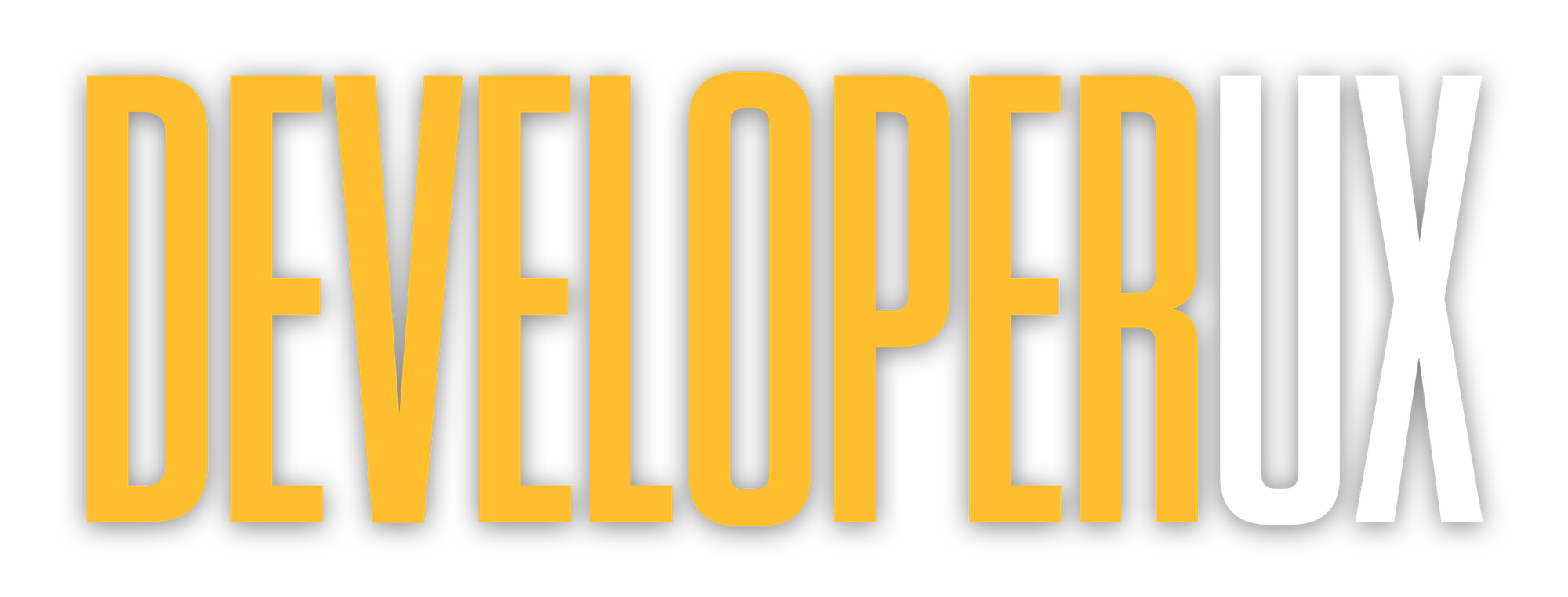Best Practices for Accessible Color Contrast in UX
Learn how to design accessible digital interfaces through effective color contrast, ensuring usability for everyone, including those with visual impairments.
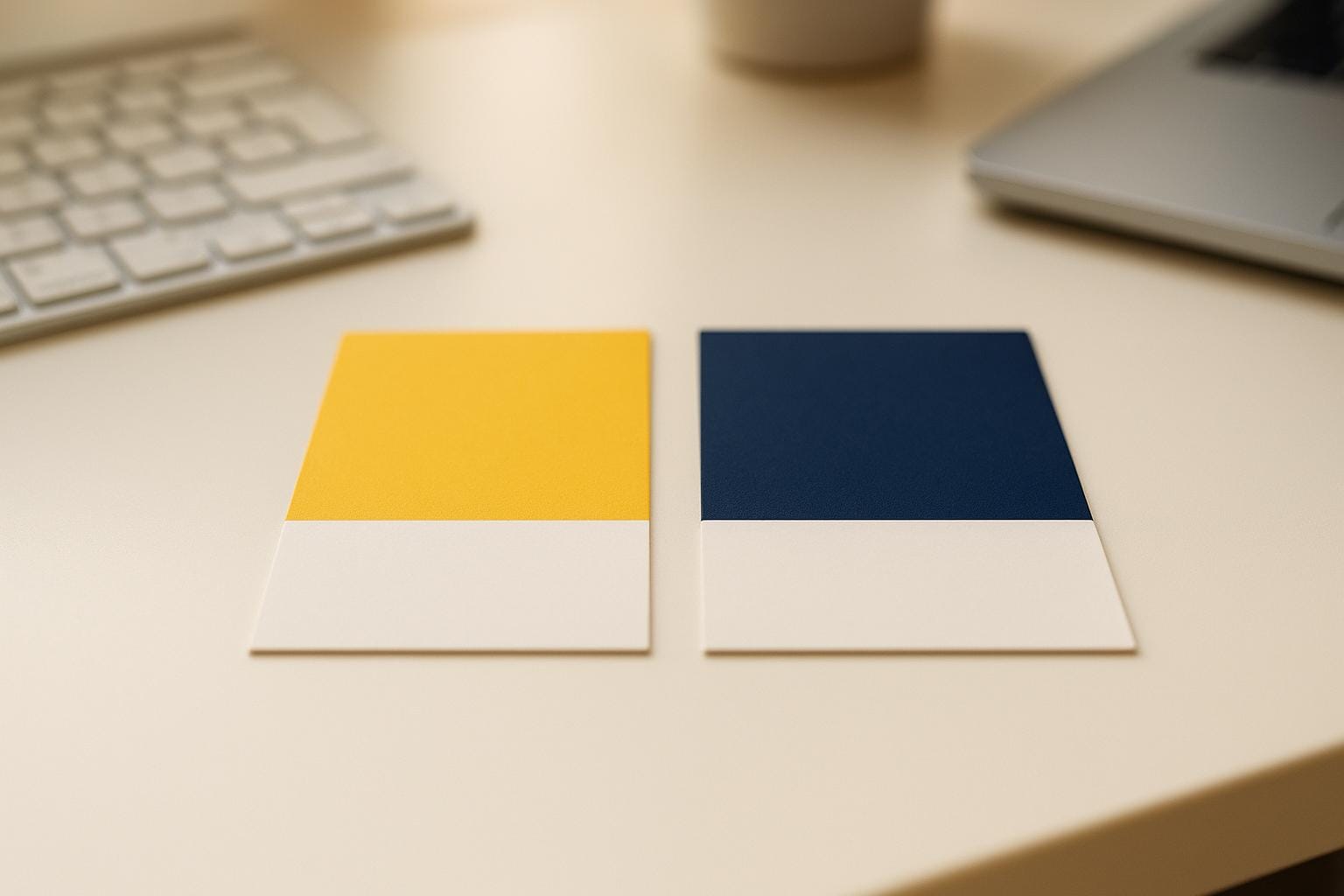
Color contrast is a key factor in designing user-friendly digital interfaces. It ensures content is readable and usable for everyone, including people with visual impairments or color blindness. Poor contrast can exclude users, create frustration, and even lead to legal issues under accessibility laws like the ADA.
Here’s what you need to know:
- What is Color Contrast? It’s the luminance difference between text or icons and their backgrounds, measured as a ratio. Higher ratios mean better readability.
- Why It Matters: Around 2.2 billion people globally have visual impairments. In the U.S., 8% of men and 0.5% of women are colorblind, and 15% of the population is over 65, all of whom benefit from accessible contrast.
- Standards to Follow: WCAG 2.1 guidelines recommend a minimum contrast ratio of 4.5:1 for regular text and 3:1 for large text (18px+ or 14px+ bold).
Key Tips:
- Use tools like WebAIM’s Contrast Checker or Figma’s Stark Plugin to test your designs.
- Avoid relying solely on color; pair it with labels, icons, or patterns.
- Test designs in grayscale to ensure sufficient contrast.
- Follow legal requirements like WCAG 2.1 Level AA to avoid compliance risks.
Accessible design isn’t just ethical - it improves usability for everyone while reducing legal and reputational risks.
Accessibility Standards for Color Contrast
Understanding color contrast requirements is vital for creating interfaces that everyone can use. The Web Content Accessibility Guidelines (WCAG) 2.1 serve as the foundation for these standards, offering clear benchmarks to ensure digital products are accessible to individuals with varying visual abilities.
WCAG 2.1 Contrast Ratio Requirements
WCAG 2.1 outlines minimum contrast ratios for text and background colors, with specific requirements based on text size and the compliance level being pursued.
For Level AA compliance, the following contrast ratios apply:
| Text Type | Minimum Contrast Ratio |
|---|---|
| Normal text | 4.5:1 |
| Large text (18px+ or 14px+ bold) | 3:1 |
| Images of text | 4.5:1 |
Level AAA compliance demands stricter ratios:
| Text Type | Minimum Contrast Ratio |
|---|---|
| Normal text | 7:1 |
| Large text (18px+ or 14px+ bold) | 4.5:1 |
The distinction between normal and large text is crucial. Large text is defined as 14 point (approximately 18.66px) and bold, or 18 point (about 24px) or larger.
"Meeting the color contrast requirement ensures the visual presentation of text and images of text has a contrast ratio of at least 4.5:1, except for the following..." - Section508.gov
Some elements, such as logos, disabled form fields, and disabled buttons, are exempt from contrast testing. However, active interface elements must meet these contrast standards to ensure usability. For gradients, the lightest and darkest areas of the text and background should be compared.
WCAG also emphasizes the use of non-color cues, such as text labels or icons, to convey critical information. This ensures that important details are accessible to everyone, regardless of their ability to perceive color.
These technical requirements form the backbone of accessibility compliance and have significant legal implications.
Legal Requirements in the US
In the United States, WCAG 2.1 Level AA compliance is a legal requirement and is often referenced in court rulings to meet the standards of the Americans with Disabilities Act (ADA).
In April 2024, the Department of Justice updated Title II of the ADA, mandating that websites, apps, kiosks, mobile applications, and digital content from state and local governments comply with WCAG 2.1 A and AA standards. Compliance deadlines are set for 2026 for entities serving over 50,000 people and 2027 for those serving fewer than 50,000.
Federal agencies must also adhere to accessibility standards. Section 508 aligns with WCAG 2.0 Level AA, and the 21st Century Integrated Digital Experience Act (21st Century IDEA) requires federal websites to use the U.S. Web Design System (USWDS), which incorporates accessibility directly into its design framework.
The stakes are high. In 2023, 96.3% of the top million homepages failed to meet ADA standards, with an average of 50 accessibility barriers per page. Complying with WCAG 2.1 Level AA not only reduces legal risks but also signals a commitment to inclusivity, which courts often view favorably.
Color contrast standards are particularly important given that approximately 4.5% of the population is affected by color insensitivity - 8% of men and 0.5% of women. Addressing these needs ensures a better experience for a significant number of users while minimizing legal exposure.
To stay compliant, organizations should implement regular WCAG audits, address identified issues, train staff on accessibility best practices, and establish clear policies.
How to Choose Accessible Color Combinations
Picking accessible color combinations means finding the right balance between aesthetics and usability. To make your designs more inclusive, it’s essential to consider accessibility from the very beginning of your design process. Below, you’ll find methods, common mistakes to avoid, and tools that can help ensure your color choices meet accessibility standards.
Methods for Color Selection
Start by ensuring strong visual contrast. A simple rule is to pair dark text with a light background - or the other way around - to create clear separation. The color wheel can be a handy guide here; complementary colors (those opposite each other, like blue and orange or purple and yellow) naturally tend to offer the contrast needed for accessibility.
Using pre-made accessible color palettes is another smart option. These palettes are already tested for WCAG compliance, saving you time while keeping your designs inclusive. If you’re crafting your own palette, aim for a contrast ratio of at least 4.5:1 for regular text and 3:1 for larger text.
A quick way to check contrast is to convert your design to grayscale. If elements blend together in grayscale, they likely don’t have enough contrast to be accessible.
"Skillful use of color contrast can create visually striking and harmonious designs. It can evoke emotions and enhance the overall visual appeal of a composition." – Ux&You
Pay extra attention to interactive elements like buttons, form fields, and navigation links. High contrast is crucial for these components to ensure users can easily identify and interact with them.
Common Color Accessibility Mistakes
Even with the best intentions, some common mistakes can undermine accessibility:
- Problematic Color Combinations: Avoid combinations like red and green, which are challenging for individuals with color blindness (affecting about 8% of men and 0.5% of women). Other pairings, like red and black or blue and yellow, may also fail to provide adequate contrast or cause confusion.
- Relying Only on Color: Using color alone to convey information is a frequent misstep. For example, error messages should pair color cues with text explanations or icons to ensure clarity for all users.
- Pure Black and White: While black text on a white background (#000000 on #FFFFFF) might seem like an obvious choice, it can cause eye strain. Slightly softer shades that still meet contrast requirements are often easier on the eyes.
- Pastel Colors: Though visually appealing, pastels often fail accessibility tests due to insufficient contrast. If pastels are central to your brand, limit their use to decorative elements rather than text or interactive components.
Tools to Check Color Compliance
Thankfully, there are plenty of tools available to help you verify that your color combinations meet accessibility standards:
- WebAIM's Contrast Checker: Input hex codes to check if your colors meet Level AA and AAA compliance for both regular and large text.
- Figma’s Stark Plugin: This plugin integrates directly into your Figma workflow, allowing you to test color contrast in real time.
- Adobe Color: Generate accessible palettes and check contrast ratios while maintaining visual appeal.
- Colorblindly Plugin: Simulate how your design looks to users with various types of color blindness, helping you identify potential issues early.
- WAVE (Web Accessibility Evaluation Tool): Scan entire web pages to find text that doesn’t meet the required 4.5:1 contrast ratio.
- Color Contrast Analyser (CCA): A downloadable tool for Windows and macOS that tests contrast for any on-screen element.
- ColorZilla Eyedropper: This browser extension lets you pick colors from any point on a webpage, making it easy to test existing designs.
- Microsoft Office 365 Accessibility Checker: Automatically flags low-contrast text in Word, PowerPoint, and Excel documents, ensuring your files are accessible too.
How to Test Color Contrast Accessibility
Testing color contrast is essential to ensure accessibility in your designs. Without it, even the best intentions can fall short. Using a combination of tools and methods helps catch issues that might slip through the cracks if you rely on just one approach.
Manual and Automated Testing Tools
Testing tools come in two main flavors: automated and manual. Each plays a unique role in identifying and addressing accessibility challenges. Automated tools are great for spotting obvious contrast problems quickly, while manual tools allow you to dig deeper into specific color combinations and edge cases.
Desktop applications like the Color Contrast Analyzer (CCA) are a flexible option. They let you test contrast between foreground and background colors against WCAG 2.1 Level A, AA, or AAA standards. Whether you're analyzing screenshots or specific screen areas, CCA provides reliable results.
For web-based testing, WAVE (Web Accessibility Evaluation Tool) is a standout Chrome extension. It scans web pages for accessibility issues and highlights problems, including low contrast ratios, directly on the page. This visual approach makes it easier to spot and address issues.
Tanaguru Contrast Finder takes things a step further by not only identifying contrast issues but also suggesting compliant color alternatives. It’s particularly useful when you need to find new combinations that align with WCAG 2.1 Level AA or AAA standards while still fitting your design vision.
If you’re looking for a more comprehensive solution, BrowserStack's Accessibility Tool allows testing across over 3,000 browser and device combinations. It identifies critical issues like color contrast, keyboard navigation problems, and screen reader compatibility, ensuring your design works seamlessly across different platforms.
For a balance between automated scans and detailed analysis, Axe DevTools is a go-to browser extension. It flags accessibility issues, categorizes them by severity, and provides actionable advice for fixes. This makes it especially handy during the development phase when quick feedback is essential.
| Tool | Type | Best For | Key Feature |
|---|---|---|---|
| Color Contrast Analyzer | Desktop App | Screenshot analysis | Tests any screen element |
| WAVE | Browser Extension | Live webpage testing | Visual issue indicators |
| Tanaguru Contrast Finder | Online Tool | Finding alternatives | Suggests compliant colors |
| BrowserStack Accessibility | Cloud Platform | Cross-device testing | 3,000+ browser combinations |
| Axe DevTools | Browser Extension | Development workflow | Comprehensive issue reporting |
While these tools are powerful, they can’t replace the insights gained from real user testing.
User Testing for Accessibility
Automated tools are great for catching technical issues, but they can't tell you how your design feels to real users. Testing with individuals who have visual impairments or color vision deficiencies provides insights that algorithms simply can't. For example, certain color combinations might technically meet contrast standards but still cause eye strain or confusion in real-world scenarios.
Users with color vision deficiencies can help identify practical barriers in your design. Similarly, people with low vision can evaluate whether your high-contrast combinations (such as 7:1 for normal text and 4.5:1 for large text) are genuinely readable. Factors like screen glare, viewing distance, or overly harsh contrasts can all affect usability, even if automated tools give your design a passing grade.
Testing under various conditions - like bright sunlight or on mobile devices - can reveal issues that controlled environments might miss. Real-world feedback ensures your design works for everyone, everywhere.
Adding Testing to Your Design Process
To make accessibility testing a natural part of your workflow, start early and integrate it throughout your design process. Bob Andreasen, Executive Director of Software Quality Assurance at Harland Clarke, emphasizes the importance of automation:
"Having tools that allow you to automate the scans and integrate them into your build process helps a lot because you don't have to rely on somebody remembering to do it as part of your release process– it just happens automatically." – Bob Andreasen, Executive Director of Software Quality Assurance at Harland Clarke
Begin testing during the wireframing stage. Tools like Coolors, which suggest accessible color alternatives with a "click to fix" feature, are perfect for experimenting with compliant colors before finalizing your design.
When you move into visual design, try converting mockups to grayscale. This simulates how your design might appear to users with monochromatic vision. If elements blend together in grayscale, they likely lack sufficient contrast.
During the handoff phase, document your tested color combinations. Include specific hex codes and the contrast ratios they meet (AA or AAA standards). This ensures developers implement the correct colors and prevents accidental violations.
Quality assurance testing should include both automated scans and manual checks. Pay special attention to interactive elements like buttons, form fields, and navigation links. Test these in various states - hover, focus, active, and disabled - to ensure consistent contrast throughout the user experience.
Finally, build accessibility checkpoints into your design system documentation. By documenting approved color combinations, you make it easier for team members to maintain accessibility standards in future projects. This not only saves time but also ensures consistency across your designs.
Building Accessibility into Design Systems
Integrating accessible color tokens into your design system is a crucial step in connecting design principles with development execution. A well-thought-out design system ensures consistency and accessibility across your products. By defining color tokens and establishing clear governance processes, you can make accessibility a seamless part of your workflow.
Let’s dive into how to implement and manage these tokens effectively.
Color Tokens and Naming Systems
Color tokens are a way to standardize color values, reducing the chaos of scattered hex codes and simplifying updates. Using semantic naming conventions makes their purpose instantly clear. For example, instead of vague names like "blue-100" or "gray-dark", go for descriptive tokens such as color-header-primary or color-background-danger.
Leading design systems like IBM’s Carbon and Google’s Material Design have embraced semantic tokens to maintain accessibility across themes. IBM’s Carbon uses tokens like interactive-01 for primary actions and danger-01 for error states, dynamically adapting across their ecosystem. Similarly, Google’s Material Design 3 uses tokens such as color-primary and color-on-primary to ensure proper contrast ratios across light and dark themes.
"Tokens are the nucleus of a design system." - Nathan Curtis, Prominent Figure in Design Systems
A key best practice is separating brand colors from functional colors. Brand colors communicate identity, while functional colors handle interface elements like buttons, alerts, and form fields. This distinction simplifies maintaining accessibility and prevents user confusion.
Before integrating tokens, test all color combinations for WCAG compliance. For instance, Aufait UX revamped dashboard colors across four enterprise platforms, achieving a 43% improvement in accessibility while streamlining design-to-development processes.
Theme-aware tokens are indispensable for modern design systems. Tools like Style Dictionary allow you to create mode-specific token sets that automatically adjust for light, dark, and high-contrast themes. This ensures your designs stay accessible, no matter the user’s preferences or environmental conditions.
| Token Type | Example Name | Purpose | Accessibility Benefit |
|---|---|---|---|
| Semantic | color-text-primary |
Main body text | Ensures consistent contrast |
| Interactive | color-button-danger |
Error actions | Maintains focus states |
| Surface | color-background-elevated |
Card backgrounds | Supports layered contrast needs |
Regular audits help remove duplicate or unused tokens, keeping your system lean and efficient.
Maintaining Accessibility Standards
Once your tokens are defined, governance and documentation are key to ensuring they remain accessible over time. Establish clear rules for adding or modifying tokens. Each token should include detailed information about its purpose, contrast ratios, and visual previews across various themes. Atlassian, for example, ensures its color tokens meet WCAG AA standards with descriptive names like color.background.danger.bold.hovered.
Pinterest’s Gestalt design system takes it a step further with a component accessibility scorecard and built-in contrast checker, enabling designers to catch issues early.
"Color roles are designed to express your brand and support light and dark themes. They help ensure visual coherence without hardcoding." - Material Design documentation on color roles
To maintain accessibility across workflows, share token libraries between design tools like Figma and your codebase. This ensures improvements are reflected consistently across all touchpoints.
Regular testing is critical. For example, Lloyds Banking Group’s Constellation Design System has maintained WCAG 2.1 AA compliance across four brands for over 3.5 years by pushing updates simultaneously to all brands.
Training is another essential part of the process. Pinterest provides ongoing accessibility training for its designers, focusing on inclusive design and assistive technology. As one team member shared:
"You are all rockstars and it's always a great time getting all of your guidance! Thank you for all you do in making sure our product is accessible to everyone"
Consider adding accessibility annotations to your design handoff kits. These annotations guide engineers during implementation, ensuring that accessibility details are not overlooked. When teams understand not just what to build but why certain choices matter, they’re more likely to uphold accessibility standards.
The goal isn’t to achieve perfection immediately - it’s about continuous improvement. Document current limitations, create plans to address gaps, and set realistic timelines. This transparent approach builds trust with stakeholders and keeps accessibility at the forefront as your design system evolves, ensuring consistent execution of the practices discussed earlier in this article.
Other Accessibility Considerations Beyond Color
Beyond adhering to accessible color contrast guidelines, it’s crucial to incorporate additional visual cues to ensure information is clear, even when color alone isn’t enough. Relying solely on color can limit accessibility, making it harder for some users to navigate and understand content. According to accessibility best practices, color should never be the only means of conveying information. This idea isn’t just about contrast ratios - it applies to every aspect of interface design.
In the U.S., around 8% of men and 0.5% of women live with some form of color blindness, impacting millions of people. Additionally, users with partial sight or older adults may also experience reduced color perception. Screen readers, which are vital tools for many, completely ignore color-based information. That’s why pairing color with additional indicators like labels or icons is essential. Critical information conveyed through color must always have alternative cues.
"Color is not used as the only visual means of conveying information, indicating an action, prompting a response, or distinguishing a visual element." - W3C
Using Non-Color Indicators
Icons, patterns, labels, and shapes are powerful tools to reinforce meaning when color alone isn’t sufficient. For instance, in form validation, don’t rely solely on red error highlights. Instead, combine the color with clear error icons, descriptive messages, and visual borders. Similarly, success states can be enhanced with checkmarks or other symbols alongside color cues.
Underlining links is another effective way to ensure accessibility, as it provides a universal signal beyond the typical blue color. Pairing subtle color changes with underlines or distinct typography gives users multiple ways to identify interactive elements.
Status indicators in dashboards and applications also benefit from alternative visual cues. Instead of depending solely on colors like yellow or red for warnings, incorporate icons, bold borders, or text markers to make the message unmistakable. For critical alerts, adding symbols or explicit text ensures clarity for all users.
Interactive elements, like buttons and navigation links, become more accessible when feedback isn’t limited to color changes. Adding borders, shadows, slight size adjustments, or other visual effects to active elements makes them more noticeable and easier to use. Instructions should also include explicit text labels. For example, instead of saying "click the green button", specify "click the Submit button (shown in green)" to provide clarity for everyone.
Practical Examples
To create truly accessible designs, it’s important to supplement color with alternative cues. This approach not only improves usability but also reduces cognitive strain. For example, in educational diagrams, dashboards, or data visualizations, combining icons, patterns, or labels with color ensures that information is accessible to all users.
In data visualizations like charts and graphs, distinct line styles, patterns, and shapes can help differentiate data series. Dashed or dotted lines, varying stroke thicknesses, and other visual elements provide separation without relying solely on color. Directly labeling chart elements - rather than forcing users to interpret a color-coded legend - further reduces cognitive load and avoids color dependency.
Similarly, dashboard designs can combine colored backgrounds with icons, descriptive text, and patterns to communicate critical information effectively. For example, status cards might include a red background for warnings, paired with a clear icon and supporting text. In e-commerce interfaces, product availability indicators can go beyond color cues (like green for "in stock" or red for "out of stock") by including text labels, inventory numbers, or distinctive icons.
When layering visual cues, it’s important to strike a balance. Additional elements should reinforce the message without overwhelming the interface. Thoughtfully designed non-color indicators not only improve accessibility but also enhance the overall user experience by ensuring that information is conveyed through multiple, inclusive channels.
This layered approach aligns with broader design principles, embedding accessibility into every component and interaction for a more inclusive digital environment.
Key Takeaways for Accessible Color Contrast
Ensuring accessible color contrast is a cornerstone of effective UX design. It's about creating digital experiences that everyone can use comfortably, regardless of their abilities.
Take black and white as an example - it offers the highest contrast ratio of 21:1, making it the gold standard for visibility. Following WCAG Level AA guidelines is a great starting point: aim for a minimum contrast ratio of 4.5:1 for standard text and 3:1 for larger text. These benchmarks allow for accessibility while still giving designers room to be creative.
Best Practices for Color Contrast
Start by using contrast ratios as a foundation. Tools like contrast checkers can help confirm that your text meets the required standards. Don’t forget to consider font styles and weights, as they can influence readability.
Avoid relying solely on color to communicate key information. Instead, pair colors with additional visual elements like underlines, borders, icons, or text labels to ensure clarity. For charts and graphs, use textures, patterns, or labels alongside color differences. In e-commerce, adding clear labels to filters, pickers, and swatches can make navigation easier for all users. A quick way to check your design? Convert it to grayscale to see if it still maintains enough contrast.
Make accessibility a part of your design process from the start. If your brand colors don’t meet contrast requirements, address this early and provide clear annotations for developers on interactive elements. Test hover and focus states, and review your designs on various devices and lighting conditions. Use color tokens and consistent naming conventions in your design systems, and document contrast requirements to keep the entire team aligned.
By embedding these practices, you’ll not only meet accessibility standards but also enhance the overall quality of your design.
Why Accessibility Matters
Treat accessibility as a fundamental design principle - it can completely transform how users interact with your product. Proper color contrast doesn’t just help individuals with visual impairments; it reduces eye strain for everyone and improves usability in settings like bright sunlight or dimly lit rooms. Plus, accessible design can even give your website a boost in search engine rankings.
While WCAG AA standards are a solid baseline, aiming for AAA standards can make your product even more inclusive. Automated tools are helpful, but they’re just the beginning. Real accessibility requires input and testing from users with disabilities. By integrating these practices throughout the design process - from the initial concept to final testing - you can create products that truly work for everyone.
FAQs
What are the key steps to ensure my website meets WCAG 2.1 Level AA color contrast requirements?
To comply with WCAG 2.1 Level AA color contrast standards, it’s crucial to ensure that text and background colors are easy to distinguish. Here’s what you need to know:
- For normal text (smaller than 18pt or 14pt bold), the contrast ratio should be at least 4.5:1.
- For large text (18pt or larger, or 14pt bold or larger), a minimum contrast ratio of 3:1 is required.
Leverage tools like contrast checkers to calculate these ratios and confirm your designs meet the guidelines. It's also a good idea to test your content on various devices and in different lighting environments to make sure it’s accessible to everyone.
What are the most common mistakes to avoid when selecting accessible color combinations in UX design?
When picking color combinations to ensure accessibility, there are several pitfalls to steer clear of:
- Insufficient contrast between text and background, which can make reading a struggle for users with visual impairments.
- Relying on color alone to communicate important information, leaving out users with color blindness or other visual challenges.
- Opting for overly bright or clashing colors, which can lead to eye strain or discomfort.
- Pairing colors like red and green, as they’re hard to distinguish for many individuals with color vision deficiencies.
To design with accessibility in mind, test your color choices using established contrast standards, such as WCAG guidelines, and think about how they’ll work for all users, especially those with visual limitations.
Why should digital interfaces include non-color indicators along with color to convey information?
When you add non-color indicators to your interface, you make it more accessible for people with visual impairments, color blindness, or low vision. These users may find it challenging to differentiate between colors alone. By including extra cues like icons, patterns, or text labels, you ensure the design is clearer and more inclusive for all.
This not only enhances usability for a broader audience but also follows accessibility guidelines, creating a more user-friendly and fair experience.